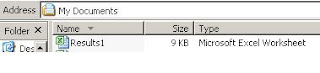Apply To:
Microsoft Visual Basic 6
Micorosft Excel 2010
Problem:
Want to show or load data in file Microsoft Excel Using Microsoft Visual Basic 6 Application
Solution:
1. Create an example of Project, example name : "PrjShowToExcel.vbp"
2. Create an form, example : "frmShowToExcel.frm"
3.
In tab "Project > References...", add for
a. Microsoft Excel 14.0 Object Library
b. Microsoft Office 14.0 Object Library
4. At Form "frmShowToExcel.frm", double-clik for Button "cmdShowToExcel"
5. At code "Private Sub cmdShowToExcel_Click()", add the code below,
'----------------------------------------------------------------------------------
'----------------------------------------------------------------------------------
Private Sub cmdShowToExcel_Click()
Rem General Declaration
Dim objExcel As Excel.Application
Dim objWorkBook As Excel.Workbook
Dim objWorkSheet As Excel.Worksheet
Rem Initialization of variables
Set objExcel = New Excel.Application
Set objWorkBook = objExcel.Workbooks.Add
Set objWorkSheet = objWorkBook.Worksheets("Sheet1")
Set objWorkSheet = objExcel.ActiveSheet
objWorkSheet.Range("A1").Value = "Test Test Test"
objExcel.Visible = True ' The created excel workbook would be visible.
objWorkBook.Close (True) 'This will fire the SaveAs dialog box
End Sub
'----------------------------------------------------------------------------------
'----------------------------------------------------------------------------------
6. Try to run the code, click "Start" or go to menu "Run > Start (F5)"
7. Example the application, click the button "Show To Excel"
8. Fill the name, example : "Results.xlsx", then click "Save"
9. Check the file,
Source:
http://p2p.wrox.com/beginning-vb-6/22635-writing-data-excel-vb6.html